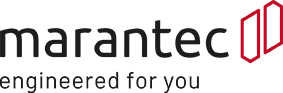Highlights and the latest functions
Personal purchasing conditions
Your personal purchase prices at any time on article detail pages at a glance.
This is how it works:
After registration and activation, log in to our customer portal to access your individual net prices on each item detail page.
Article availabilities
See around the clock and in Real-time when your desired item will be available.
This is how it works:
As a registered user, you will find the following information on article detail pages and in the shopping cart Around the clock We will inform you if your desired item is available and on which date it can be shipped from our factory.
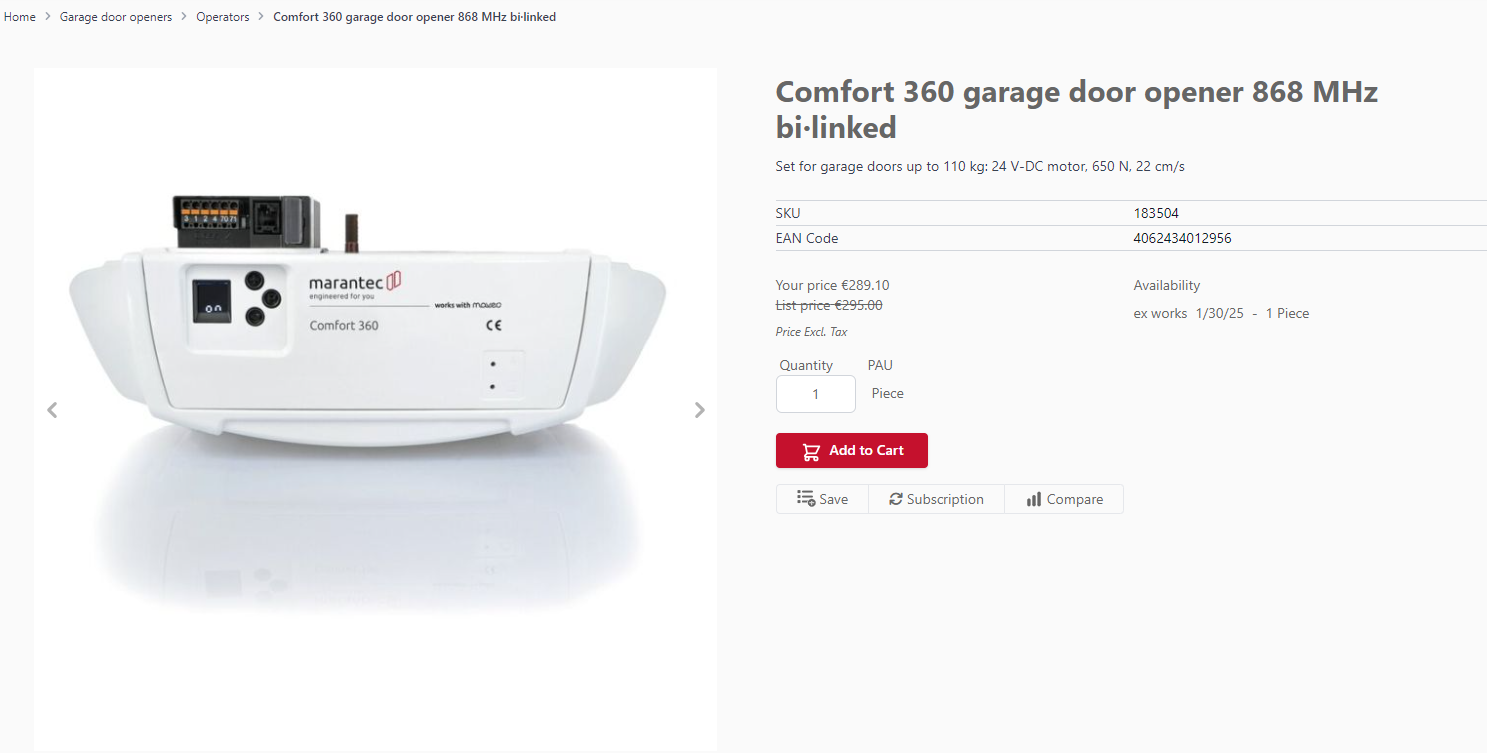
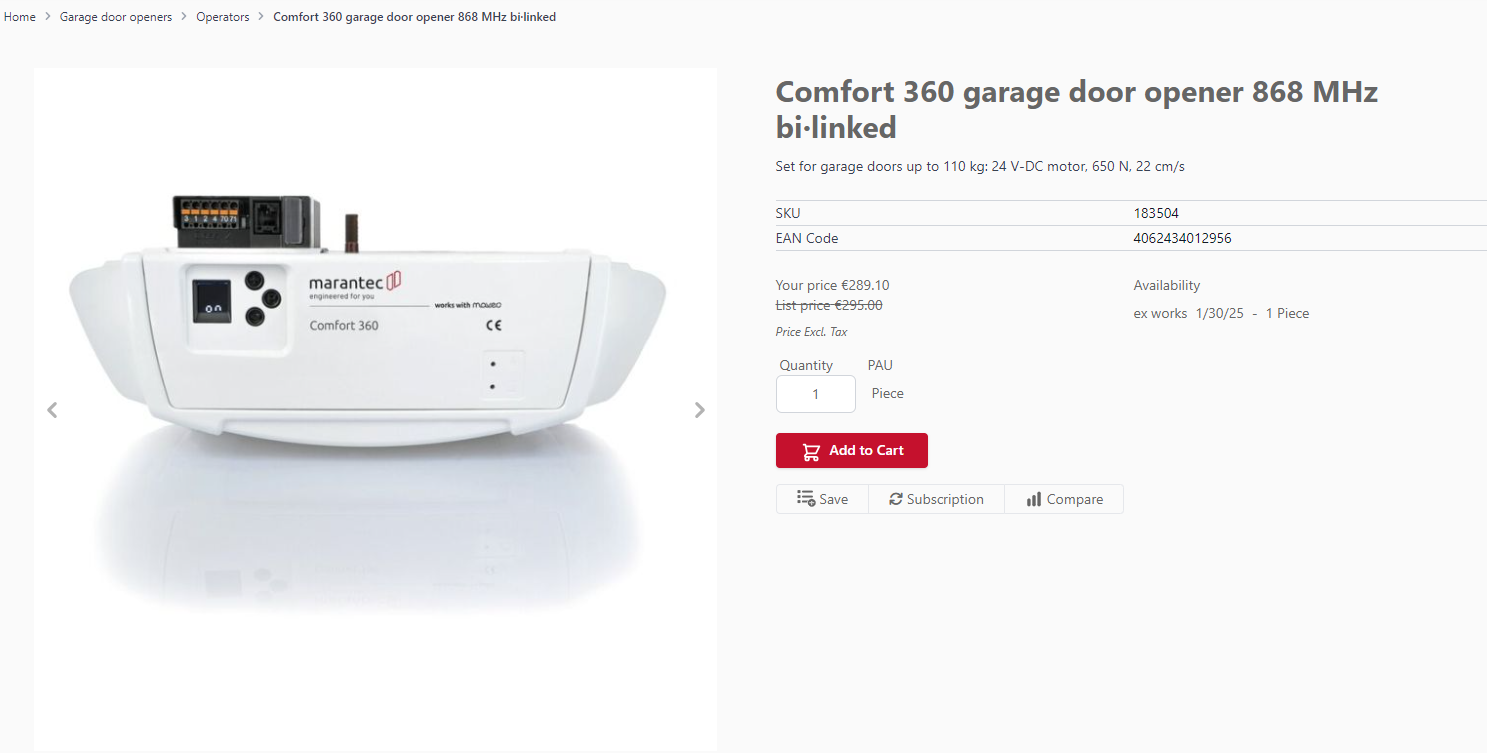
Maximum individualisation for your company:
Personal profile
You can view and update personal details at any time.
This is how it works:
In the "My account" you will find all the important information about your company and your account. Switch to the tab "My account" and select "Account information" There you can make changes and save them accordingly.
Would you like to Change billing address then please contact your responsible case worker.
Authorisation management
Die Rights & Roles of your employees can be created and edited individually at any time.
This is how it works:
In order to achieve different "Roles & Rights" to define, switch to the "My account" ->"Overview". Then click on the tile "Authorisations" -> "Rights & Roles". Then create a role with permissions via the button "Add new role". Give the new role a name and then select the desired permissions for the role.
User administration
Add a new user and/or delete old users.
This is how it works:
Select under "My account" -> "Overview" the tab "Authorisations"-> "User administration". Here you can add users by entering the desired e-mail address and clicking on the button "Add user". In the next step you can assign a previously created role to the user.
Optimise your internal procurement process:
Individual item numbers
Find articles with your own item number or add items with your own item number using the Quick order directly into the shopping cart. In addition, your item numbers are shown in the shopping cart, on detail pages, orders, delivery notes and invoices.
This is how it works:
In the "My account" -> "Overview" Click on the tile on the right side "Catalogue" -> "Product-SKU list" There you can enter individual article numbers or carry out a mass import via CSV table.
Quick order
You can find and order our articles even faster using the "Quick order" function.
This is how it works:
In the menu bar you will find the function "Quick order". Here you can enter either your item number, our item number or our item name and place the desired item in the shopping cart in the required quantity.
Individual order comments
Add individual order comments to your order.
This is how it works:
In the shopping cart, you have the option to store comments for your records. It is possible to enter order numbers, characters/cost centres and entire comments at item level in the respective fields, for your documents, to be deposited. This allows a simple order to be placed in several projects split and you keep the overview on delivery.
Important: please note that these Comments for your information only are shown in your documents, such as the delivery note and invoice, and are not be taken into account.
Subscription function
Automate recurring orders through the Subscription function.
This is how it works:
Select the desired item in the shop. Click on the button "Create new subscription". Now you can either create a new subscription or extend an existing subscription. You can choose between a weekly, 14-day or monthly delivery.
Shopping cart administration
Shopping cart can be saved, forwarded and ordered directly. It is also possible for several people to edit the shopping cart by saving and forwarding them.
This is how it works:
Once you have placed your desired item in the shopping cart, you have the option of saving it or forwarding it to colleagues. To do this, select the button "Save / Forward".
Save to shopping cart: To save the shopping cart, select either "Save only" (for later use of the shopping cart) or "Save as template" (if the shopping cart is to serve as an order template for future orders).
Forward shopping cart: If you would like to forward the shopping cart, select the button "More options" -> "Save / Forward". Here you get a selection of all users assigned to the company. You can forward your shopping cart and leave a comment for your colleagues. The forwarded shopping cart can now be edited by your colleagues.
Manual shopping cart import
Import your shopping cart manually via an Excel or CSV table.
This is how it works:
Via the function "Quick order" you can import shopping cart. You can find an import template for manual import directly under the Imports tab (click on: "Download Import Template"). Fill out this template with the desired item numbers and quantities and upload the list by selecting the file or dragging it into the grey field.
Your orders at a glance:
Order history
All orders (online and offline) at a glance in your account.
This is how it works:
To view past orders, switch to the "My account"-> "Overview". On the left, select the tile "Order data" -> "Order". After a short loading time, all past orders of your company will be displayed here.
Download documents
Invoices and delivery notes can be anytime view and download.
This is how it works:
Invoices: Switch to the "My account" -> "Overview" and select the tile "Order data" -> "Bills"off. After a short loading time, all invoices of your company are displayed here. You can now either view these directly or save them as a pdf file download.
Delivery notes: Switch to the "My account" -> "Overview" and select the tile "Order data" -> "Delivery notes"off. After a short loading time, all delivery notes are displayed here. You can now either view them directly or save them as a pdf file download.
Delivery status
Track the delivery status of your orders.
This is how it works:
Switch to the "My account" - > "Overview" -> "Order data" -> "Orders". Here you can see all your orders and their status. For the order with the status "Dispatched", you can see in the "Detailed view"the tracking number and the link to the shipping service provider.